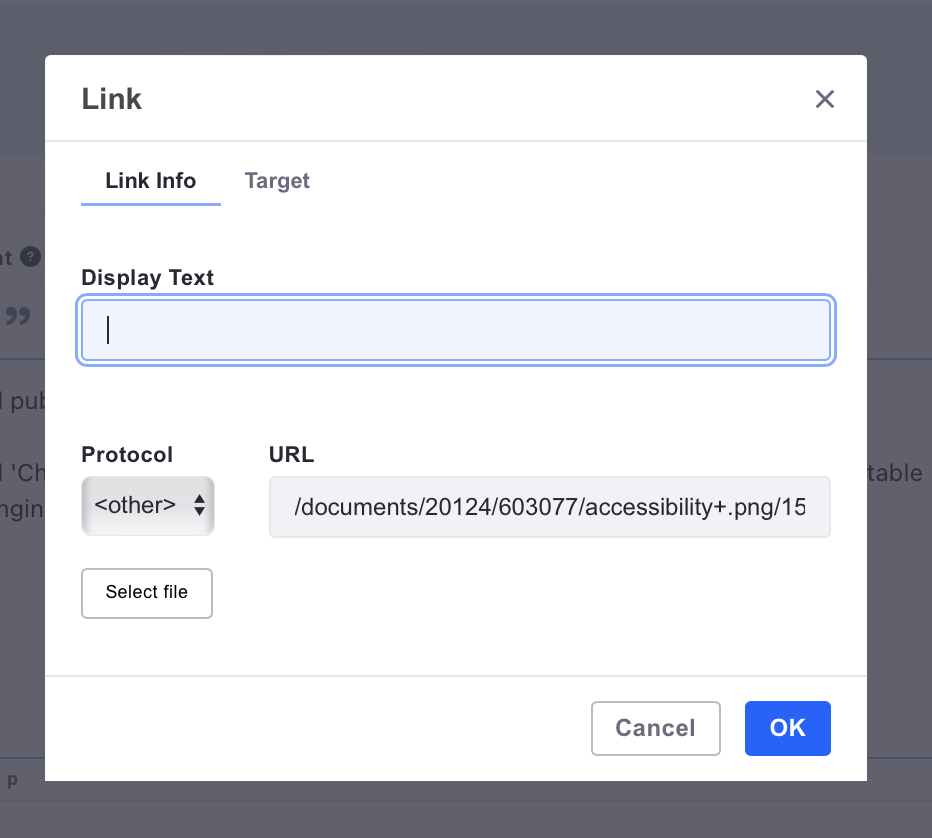How to link to a PDF
Once your PDF has been approved, it can be made live on the site by taking the URL and creating a descriptive link on your web page.
There are two ways to do this.
Content editor
When editing or creating a web page locate the link icon in the content editor
- click the ‘select file’ button
- locate the file you want to link to
- click select - this will populate the URL field
- complete the text field
- click OK
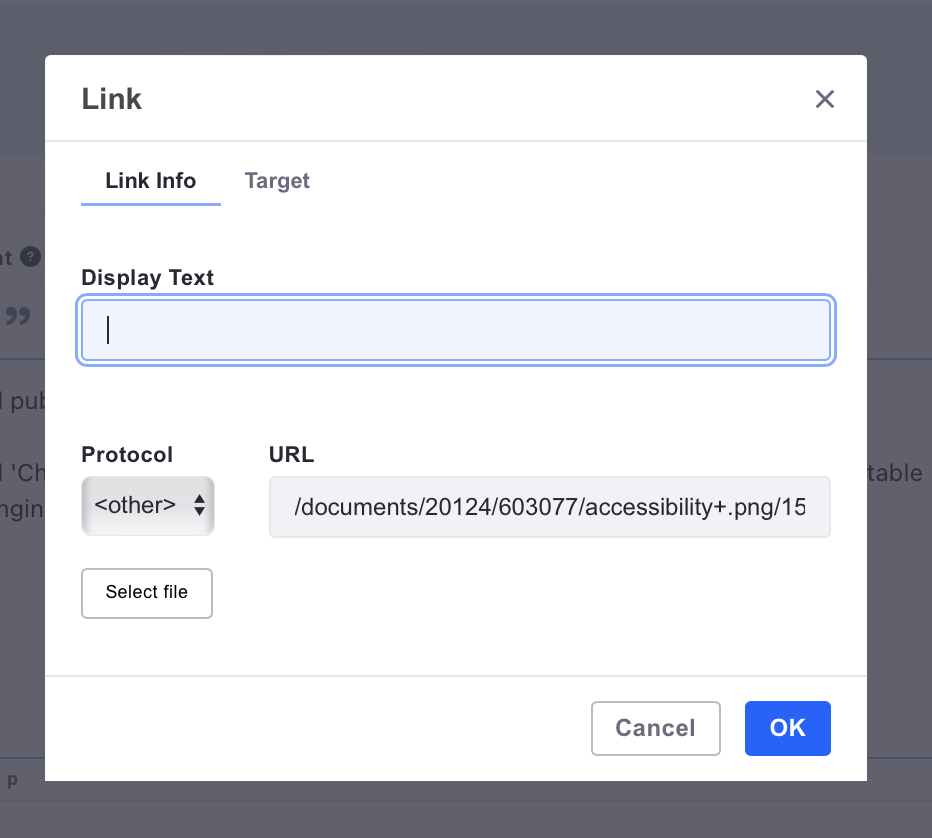
Documents and media
- find your file by search or your team folder in ‘documents and media’
- opening up the file
- click the information icon the top right
- take a copy of the link named “latest version URL”, and paste it somewhere safe for later

Content editor
When editing or creating a web page locate the link icon in the content editor
- click the ‘select file’ button
- locate the file you want to link to
- click select - this will populate the URL field
- complete the text field
- click OK