There are two parts to creating a multi page web page.
Create your individual multi page web pages using the ‘part 1’ template
Group them together with the multi web page ‘part 2’ template
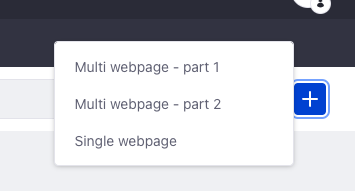
Part 1
This template is similar to a single web page, so follow the same process for completing fields as laid out in creating a single web page
Tip: to keep your pages organised, create a new subfolder within your team folder so you know where to find them.
Part 2
once you've created the individual multi pages, you can group them all together with the ‘multi web page - part 2’ template
The ‘part 2’ template looks like this
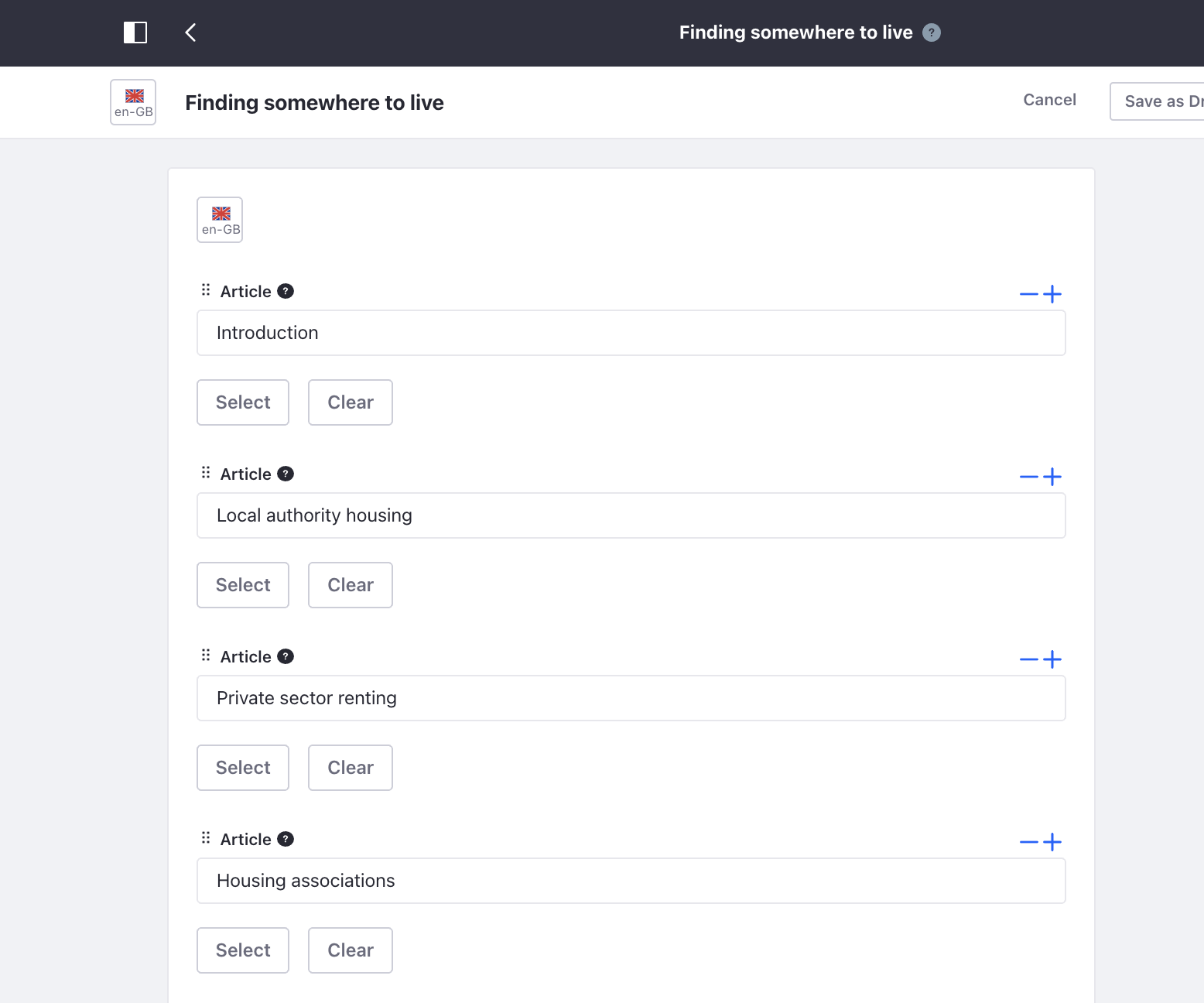
To complete this template, you should:
- add a title for your group of pages, this can be the same as one of the pages in the group or something different
- press the select button and search for the multi web page you want to appear first in the group
- press the plus button on the right hand side of the template to add as many other pages as you need
- when all pages have been added, tag this template with where you want it to display on the website
- publish the page
Important notes:
- only use the Part 1 and Part 2 templates for multi web pages, you won’t be able to group single web pages together
- a multi page part 1 can only be used in one group at a time