Once logged in, open the navigation panel for the CMS by clicking on the white square in the top left. This opens up the menu panel.
Content and data section
Here you have access to two areas:
Web content
Where you can manage existing web pages or create new ones.
Documents and media
Here you can upload PDFs and images or find files you have previously uploaded.
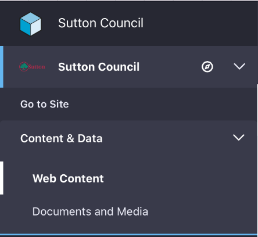
Web content section
- each team has a folder
- use these folders to organise your content
- the way that folders are organised does not affect where content is displayed on the website
- please only use your own service folder
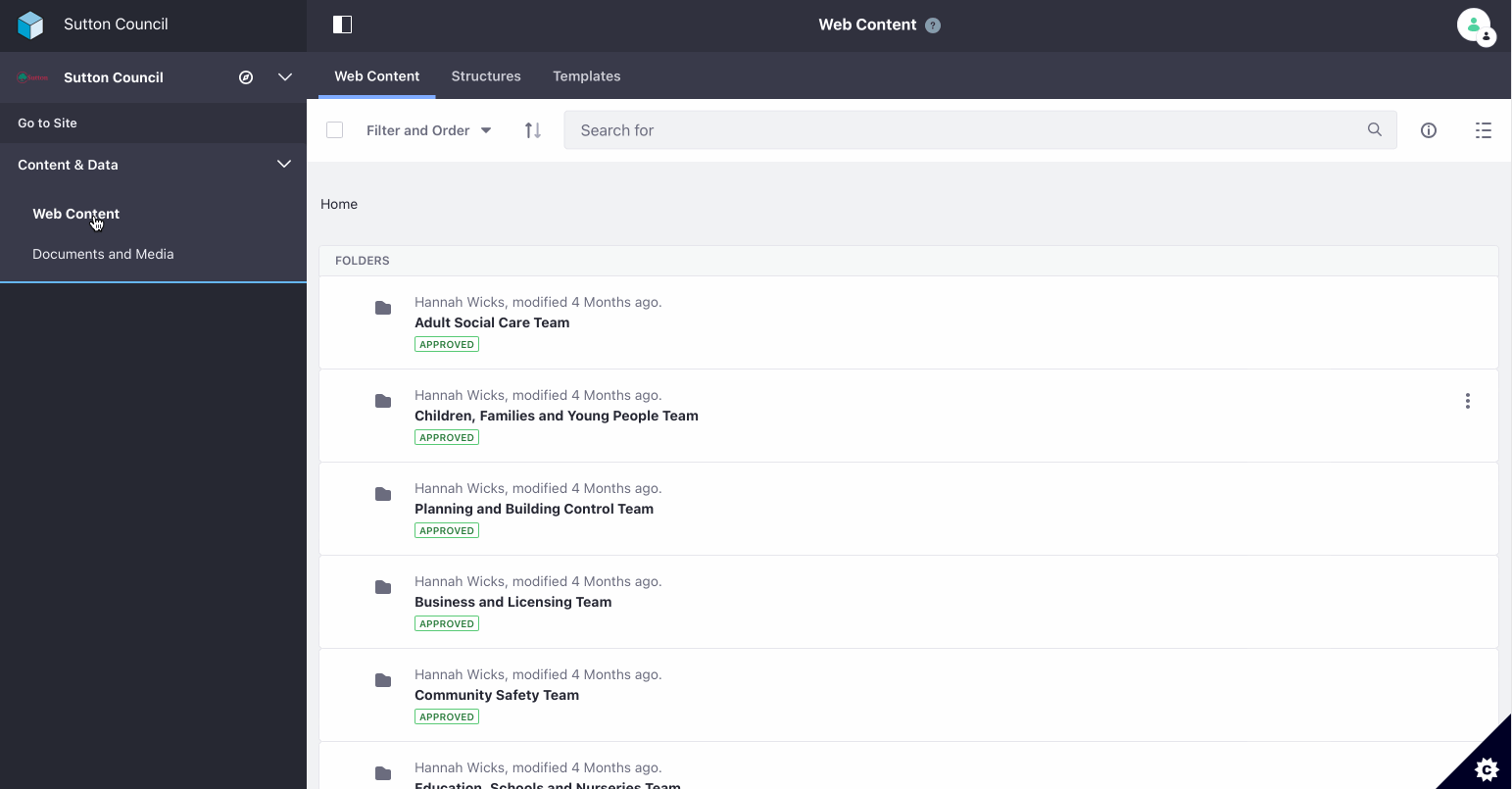
Creating web pages
- once you click into your service folder, you’ll see a blue button in the top right of your screen
- click this button to select a page template for creating new content
Read about how to create a web page
Display
Change the way content is displayed to you by clicking on the icon in the top right that looks like bullet points.
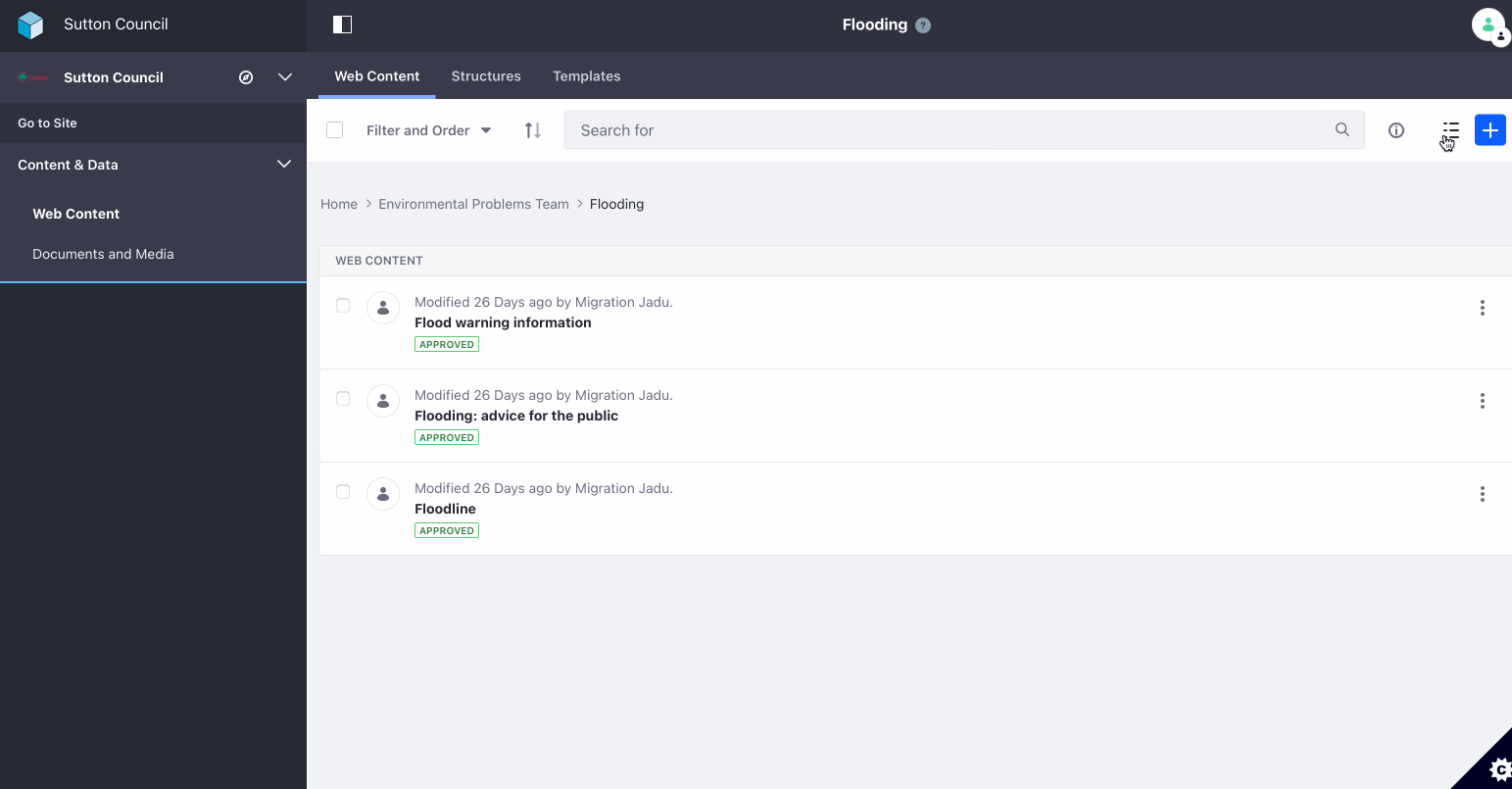
Searching for content
- search existing web pages by using the search bar along the top of the 'web content' area
- the best way to find a web page is to:
- know the page title
- use double quotation marks on either side of your page title in the search bar. For example “Suttons local offer”.
- you can also filter and order content and search results to help find the page you are looking for
